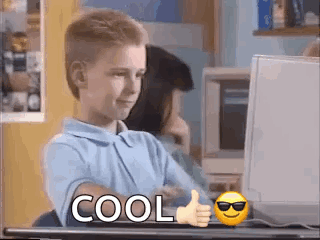Install Miniconda3 on Any Windows/Linux System
Introduction
Miniconda is a lightweight distribution of the popular Anaconda Python environment. It provides essential tools for managing packages and environments, making it an ideal choice for developers and data scientists who need a streamlined solution. This guide will walk you through the steps to install Miniconda3 on any Linux or WIndows system.
For Linux Systems
Step 1: Download and Install Miniconda3
Follow the steps below to install Miniconda3 on your Linux system.
For x86_64
Run the following commands to download and install Miniconda3:
mkdir -p ~/miniconda3
wget https://repo.anaconda.com/miniconda/Miniconda3-latest-Linux-x86_64.sh -O ~/miniconda3/miniconda.sh
bash ~/miniconda3/miniconda.sh -b -u -p ~/miniconda3
rm ~/miniconda3/miniconda.sh
For ARM64
Run the following commands to download and install Miniconda3:
mkdir -p ~/miniconda3
wget https://repo.anaconda.com/miniconda/Miniconda3-latest-Linux-aarch64.sh -O ~/miniconda3/miniconda.sh
bash ~/miniconda3/miniconda.sh -b -u -p ~/miniconda3
rm ~/miniconda3/miniconda.sh
Step 2: Activate Miniconda3
Once the installation is complete, you'll need to activate Miniconda3. Close and reopen your terminal, or refresh it with the following command:
source ~/miniconda3/bin/activate
Step 3: Initialize Conda
To ensure that Conda is available across all your shell environments, run the following command:
conda init --all
This command configures Conda to automatically activate in various shells such as Bash, Zsh, etc.
For Windows Systems
Step 1: Download and Install Miniconda3
Follow the steps below to install Miniconda3 on your Windows system in Windows Command Prompt.
Run the following commands to download and install Miniconda3:
curl https://repo.anaconda.com/miniconda/Miniconda3-latest-Windows-x86_64.exe -o .\miniconda.exe
start /wait "" .\miniconda.exe /S
del .\miniconda.exe
Step 2
After installing, open the “Anaconda Prompt (miniconda3)” program to use Miniconda3.
Verify Installation
To check if Miniconda3 has been installed successfully, run:
conda --version
You should see the Conda version printed, indicating a successful installation.
Create new virtual environment
Now let's see how we can create new python virtual environment using conda with python 3.12.
conda create -n venv python=3.12
You can change
venvto any name required.
Conclusion
Installing Miniconda3 on a Linux or Windows system is a straightforward process that involves downloading the appropriate installer, running the installation script, and setting up the environment. Once installed, you can efficiently manage Python packages and environments with ease.
Now that you've installed Miniconda3, you're ready to explore the vast ecosystem of Python packages and tools available through Conda!
Congratulations! 🎉
You have successfully installed miniconda3 in your linux/windows system. ✅